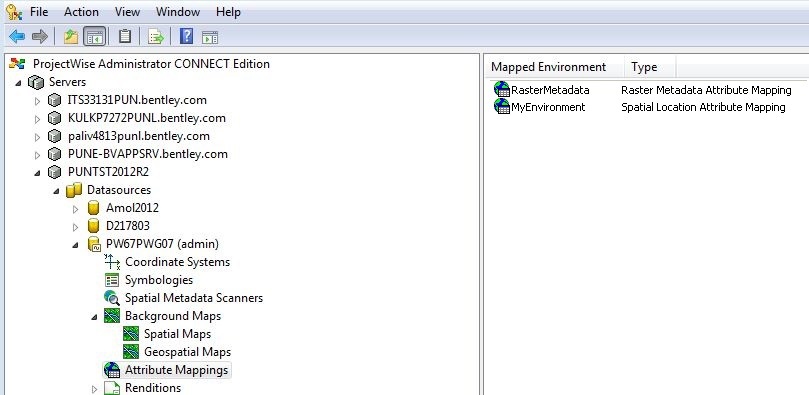Creating Spatial Location Attribute Mapping
Spatial indexing by attributes is performed on documents with no real spatial information, such as text or PDF documents. An attribute is associated with these documents to spatially reference them. This can be done in two ways:
- Dynamic - spatial locations are assigned (or updated) to documents as a result of attribute changes.
- Batch (spatial scan) - documents are batch processed and assigned a spatial location through the processed document's environment lookup table.
A spatial location can be assigned to a document through metadata rather than trying to extract native spatial information from the document. Generally, document metadata can be interpreted as spatial information. Associations are created between attribute values and spatial locations so that when the attribute is modified a spatial location can be assigned to the document. When this happens, the spatial location is inherited from another document (or folder) rather than created for this document.
Attribute values are associated to a spatial location via a lookup table that uses documents or folders as holders for the spatial location. These spatial objects are the owners of the spatial location that will be associated to other documents based on attribute values.
There is only one lookup table per environment. However, all environments do not need a lookup table. Only one attribute per environment can be used as a lookup value. Eligible attributes must have their properties set to Fixed and Limit to list. For a given attribute, all values might not have a corresponding document representing a spatial location.
To Create a Mapping Table
- Create an environment and associated attributes value list.
-
Right-click the Attribute
Mappings datasource node and select Create Attribute Mapping.
The Attribute Lookup Table Definition Dialog opens.
- Select the environment created in step 1 from the list.
- Select an Attribute to use as the lookup value.
- Turn on any necessary update options.
- Set the Lookup Values.
-
Click
OK.
To Edit a Mapping Table
- Select the Attribute Mappings datasource node.
- Double-click a mapped environment in the list.
- Make the necessary changes in the Attribute Lookup Table Definition Dialog .